Downloading Mobile Applications on Your Computer
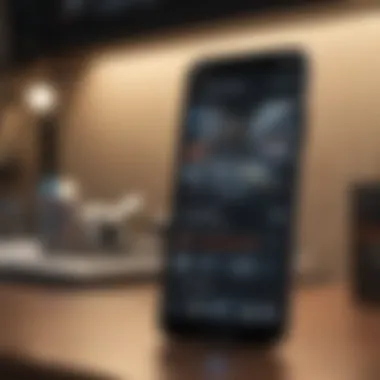
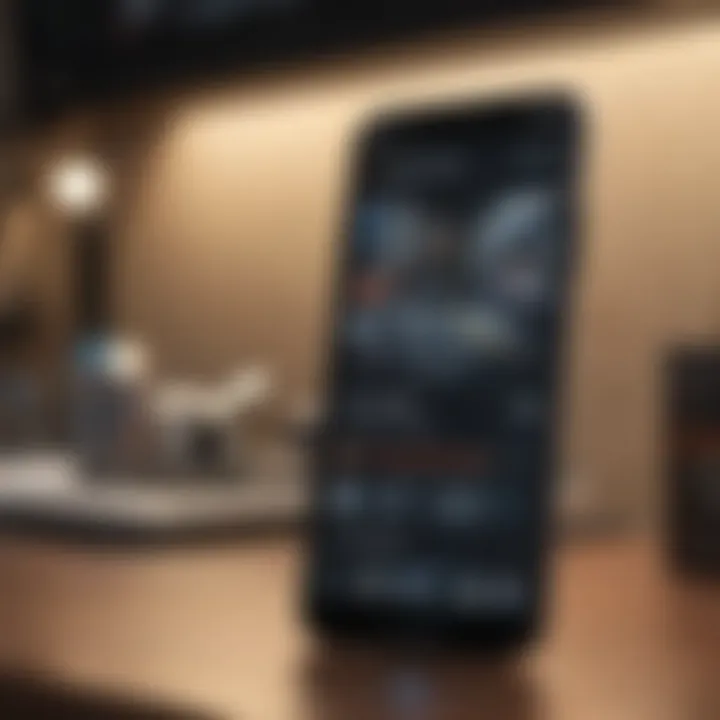
Intro
As the use of mobile applications continues to proliferate, many users are looking to access these tools on their computers. This desire arises from a wish to exploit the comforts and advantages of a larger screen or to run applications that are useful for development or testing purposes. However, downloading mobile applications onto a computer presents its own set of challenges and prerequisites. In this guide, we will explore the comprehensive approaches to achieve this, providing practical steps for various operating systems and outlining the advantages, possible drawbacks, and relevant insights that come with the process.
Understanding Mobile Applications and Their Functionality
Mobile applications are designed primarily for smartphones and tablets, leveraging touch interfaces and mobile hardware. When these applications are run on a computer, users can enjoy more visibility and often a better user experience. Many mobile apps replicate essential functions, from productivity tools like Evernote to social media platforms such as Instagram. Understanding the unique capabilities of these applications, their adaptations over larger screens, and their performance on desktops is vital.
Methods to Download Mobile Applications on Your Computer
Downloading mobile applications requires specific methods, tailored to your operating system. Below are some practical methods to consider:
Android Emulators
Using an Android emulator is one of the most effective methods to run mobile applications on a computer. These programs simulate the Android operating system, allowing you to download apps as if you were using a smartphone. Popular emulators include BlueStacks and NoxPlayer.
- Download and install your chosen Android emulator from its official site.
- Open the emulator and sign in with your Google account to access the Play Store.
- Search and download your desired app.
- Run the app directly from the emulator interface.
Using Application Bundles for iOS on Mac
For Mac users who wish to explore iOS applications, utilizing Xcode can be beneficial. This is mainly used for developers but offers insight into the iOS ecosystem:
- Download Xcode from the App Store.
- Create a project and configure it to run iOS applications.
- Test and run applications through the simulator embedded in Xcode.
Utilize Windows Subsystem for Android (WSA)
For users operating on Windows 11, there is a new feature called Windows Subsystem for Android. It allows you to use Android apps natively:
- Access the Microsoft Store and enable WSA.
- Download the apps directly from the Amazon Appstore.
- Launch your apps seamlessly on your Windows desktop.
Advantages and Challenges of Using Mobile Apps on a Computer
Utilizing mobile applications on computers can provide significant advantages, including:
- Enhanced productivity with larger screens and keyboards.
- Easier multi-tasking capabilities, allowing users to run multiple applications simultaneously.
- Access to additional functionalities that may not be available on mobile versions.
Despite their benefits, challenges include:
- Compatibility issues with software or hardware.
- Performance variability, as not all applications run smoothly on emulators.
- Limited features when applications are not designed for desktop use.
Best Practices for Managing Mobile Applications on Your Computer
To make the most out of running mobile applications on your computer, consider these best practices:
- Regularly update your applications to ensure version compatibility and access to new features.
- Monitor the resource usage of each application to prevent slow performance on your system.
- Backup important data from these applications regularly to mitigate loss.
Using mobile applications on your computer can drastically improve your efficiency. However, it is essential to select the right tools based on your needs.
Prolusion
In the current technology landscape, the ability to download and use mobile applications on a computer has become significant. This trend caters not only to developers but also to everyday users who desire a more flexible and robust experience while utilizing mobile applications. Understanding how to access mobile apps from a computer can enhance productivity and ease of use.
Mobile applications are designed primarily for smartphones and tablets, where smaller screens and touch interfaces limit interaction. However, when these applications are used on a computer, users benefit from a larger display and enhanced capabilities. This guide focuses on the methods available for downloading mobile apps on various operating systems, illustrating the step-by-step processes that enable this flexibility.
The advantages of using mobile applications on desktops are manifold. For instance, multitasking becomes more efficient. Users can seamlessly switch between applications, benefiting from the larger screen real estate. Moreover, many applications run smoother on computers with superior processing power compared to mobile devices.
There are considerations to keep in mind as well, such as legality and compatibility. It is crucial to understand the implications of using emulators or alternative app stores. Likewise, navigating security concerns and data privacy is paramount to ensure a safe experience.
By delving into this topic, users will not only learn practical applications of mobile software, but they will also gain insights into the broader implications of mobile app integration within their daily computing activities. This practical guide aims to equip readers with the knowledge to effectively manage mobile applications on their computers, enhancing their overall efficiency.
Understanding Mobile Applications
In the contemporary digital landscape, understanding mobile applications is crucial. This knowledge not only informs choices about software tools but also impacts how individuals and businesses interact with technology. In this article, we delve into the nuances of mobile applications, describing their fundamental characteristics and distinctions. This understanding is vital for users who wish to optimize their experiences when downloading and utilizing these apps on computers.
Definition of Mobile Applications
Mobile applications, or apps, are software programs designed to run on mobile devices. They serve various purposes, including productivity, gaming, social networking, and more. Unlike traditional desktop applications, mobile apps are often tailored for touch interfaces and optimize the user experience for smaller screens. This focus on usability makes them central to daily digital interactions.
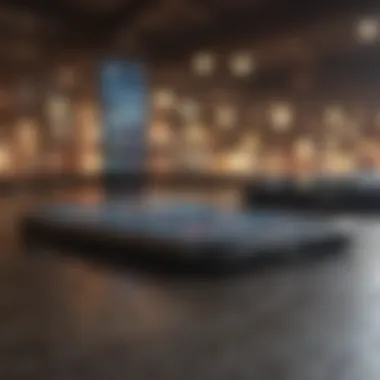
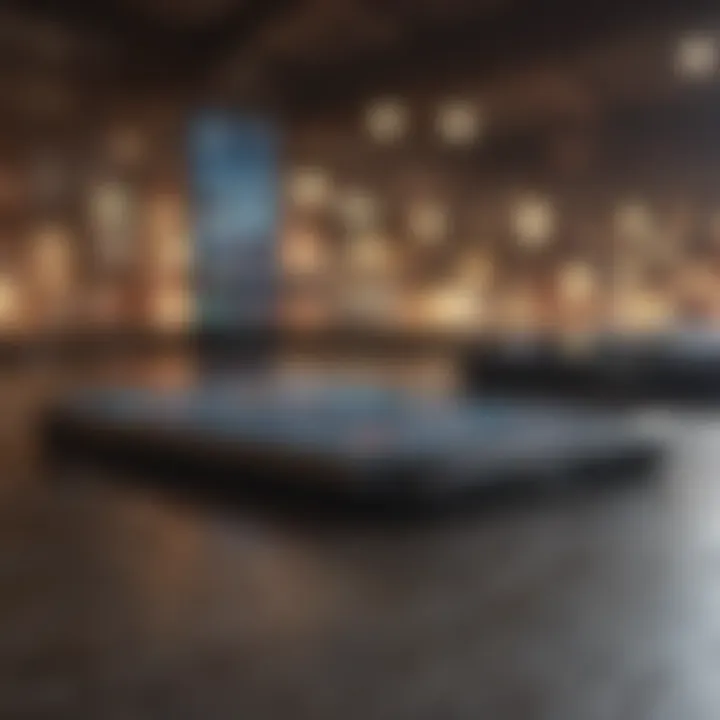
Types of Mobile Applications
Mobile applications can be classified into three primary categories. Each type has its distinct characteristics, advantages, and disadvantages. Understanding these types is advantageous for users considering downloading mobile applications on their computers.
Native Apps
Native apps are designed specifically for a particular operating system, such as Android or iOS. This uniqueness allows them to take full advantage of the hardware and software capabilities of the device, leading to a better user experience. The key characteristic is that they are developed using platform-specific programming languages, like Swift for iOS or Kotlin for Android.
The benefits of native apps in this context include high performance and greater access to device features, such as cameras or GPS. However, they also come with disadvantages, primarily in terms of higher development costs and time required to create separate versions for each operating system.
Web Apps
Web apps are applications accessed through web browsers. They do not require installation on the device, making them accessible from any internet-enabled device. The main characteristic that sets web apps apart is that they are built using standard web technologies such as HTML, CSS, and JavaScript.
While web apps are generally easier to update and maintain, they may not provide the same level of performance as native apps. Certain device features might be inaccessible due to reliance on web technologies, which can limit potential applications on a computer.
Hybrid Apps
Hybrid apps combine elements of both native and web apps. They are built using web technologies but wrapped in a native container. This allows them to be distributed via app stores while still being accessible through a web browser. The defining feature is their ability to run across multiple platforms with a single codebase.
The benefit of hybrid apps lies in their cost-effectiveness and faster development time compared to native solutions. However, they may not perform as well as native apps due to constraints on access to device features and overall responsiveness.
Summary
Why Download Mobile Apps on a Computer?
The ability to download mobile applications on a computer presents both practical and functional advantages. Many users are seeking ways to enhance their overall experience by integrating mobile app functionalities into their desktop environments. This section highlights several key reasons why users may choose to download mobile applications on computers and discusses the implications of such decisions.
Larger Screen Experience
One significant benefit of downloading mobile applications on a computer is the larger screen experience. Mobile devices, while portable, typically have smaller display screens that can hinder usability. Working with an application on a larger monitor enables better visibility and can improve overall user interaction. Detailed graphics, data visualization, and text input are more manageable on screens that can be adjusted to the user's preferred resolution.
Moreover, a larger screen facilitates better multitasking. Users can run multiple applications simultaneously without losing sight of any window. This aspect is particularly beneficial for professionals handling numerous tasks at once, such as research, reporting, or graphic design. The implication is clear: engaging with mobile applications on a computer can lead to boosted productivity and creativity.
Enhanced Performance
Performance is another compelling reason for downloading mobile applications on a computer. Computers generally possess more powerful hardware compared to mobile devices, enabling smoother operation of apps. This is especially relevant for resource-intensive applications like games or editing software.
When an application runs on a computer with sufficient memory and processing capacity, users often experience faster loading times and decreased lag. For instance, handling graphics in a design application becomes more efficient when harnessing a computer’s graphics processing capability.
Additionally, the potential for peripheral device integration can further enhance performance. Users can connect various input devices, such as keyboards, mice, or graphic tablets, creating a tailored environment for working on mobile apps as one would on dedicated computer software.
Convenient Multitasking
Convenient multitasking is a crucial aspect for many users. While mobile devices enable quick transitions between applications, many find that the limitations in screen size and functionality reduce efficiency. In contrast, downloading mobile apps on a computer permits users to seamlessly switch between different applications and tasks without much delay.
Multitasking is often enhanced through split-screen views that are far more practical on desktop environments. Users can easily run a video call while simultaneously accessing a document or a web browser without toggling back and forth. This versatility is essential for busy professionals, parents, or students juggling multiple tasks.
In summary, downloading mobile apps on computers provides notable benefits including enhanced visual interaction, increased performance, and greater multitasking capabilities. These features cater to a range of users aiming to optimize their productivity and experience in harnessing the power of mobile applications.
Methods for Downloading Mobile Applications
Downloading mobile applications on a computer involves various methods that cater to different user needs and preferences. Understanding these methods is essential for maximizing the functionality and convenience of mobile apps on a larger screen. Users should recognize the importance of choosing the right method based on factors like the desired app type, system compatibility, and individual requirements.
One significant benefit is that these methods offer flexibility and can enhance the overall user experience. For instance, users can enjoy a larger display when using applications originally designed for mobile devices. With the right setup, it also becomes possible to access advanced features typically only available on mobile devices. Evaluating the different methods is crucial in identifying the best fit for specific objectives, whether it is development, testing, or casual use.
Using Android Emulators
Android emulators act as virtual devices that run on a computer. They allow users to run Android apps as if they were on a mobile device. This method has gained popularity because of its ability to provide a genuine Android experience on a computer.
Choosing an Emulator
When choosing an emulator, it is essential to consider its performance and features. Some popular emulators include BlueStacks and NoxPlayer. The key characteristic of these emulators is their user-friendly interface, making them accessible for users with different levels of technical know-how.
An advantage of choosing BlueStacks is its robust support for a wide range of applications and games. On the other hand, a disadvantage may be that some emulators require substantial system resources, impacting overall performance. Evaluating these elements will help in selecting the most suitable emulator for individual needs.
Installation Process
The installation process for an Android emulator is critical, as it sets the foundation for running applications thereafter. A significant characteristic of this process is its relative simplicity. Users typically download the installation file from the emulator's official website and follow straightforward instructions.
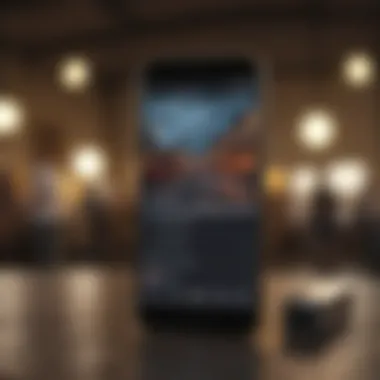

A unique feature is the comprehensive setup guides often provided by the emulator developers. These guides generally ease the installation burden for non-technical users. However, a disadvantage may arise if the installation does not account for specific system configurations, leading to possible issues during setup.
Running Apps
Once the emulator is successfully installed, running apps is usually seamless. The key characteristic of this aspect is the ability to access the Android play store or upload APK files directly. This provides versatility in app selection.
What stands out is the ability to use multiple apps simultaneously, enhancing multitasking capabilities. However, running resource-intensive applications may cause lag or crashes, raising concerns about the emulator's efficiency under certain conditions.
Utilizing iOS Simulators
Utilizing iOS simulators allows users to run iOS apps on their computers. This method is especially beneficial for developers testing their applications. The iOS simulator mimics an iPhone or iPad's environment, giving a more accurate preview of apps.
Overview of iOS Simulators
The unique feature of iOS simulators is that they are designed to replicate Apple's mobile operating system. They provide developers with a vital tool for testing applications before release. This aspect is advantageous for ensuring app quality and performance. However, a drawback is that simulators may not perfectly emulate a real device’s performance, potentially leading to unexpected results in a real-world environment.
Steps to Download
The downloading steps for an iOS simulator typically involve having Xcode installed on a macOS system. The key benefit of this method is that the simulator is integrated with Xcode, making it easy for developers to access from one environment. What users appreciate is how simple it is to set up once Xcode is correctly configured.
A downside is the requirement for macOS, limiting users who operate on different systems. This poses a challenge for cross-platform app testing or usage.
Testing Applications
Testing applications through an iOS simulator offers an effective way to identify bugs and usability issues before the app launch. A key characteristic here is the detailed analytics available within the development environment. Developers can monitor app behavior under different scenarios.
One advantage is the ability to test various device configurations quickly, a necessity in today’s diverse mobile ecosystem. However, potential disadvantages include the simulator's limitations in replicating real device conditions, such as network behavior.
Accessing App Store Alternatives
Accessing app store alternatives opens up additional avenues for downloading mobile applications. This is particularly useful for users seeking apps not available in traditional app stores.
Third-Party App Stores
Third-party app stores offer a wide selection of applications not found in official stores. The main characteristic is the variety of options, often including exclusive or older apps. Users may find this method beneficial for accessing specialized software.
However, using third-party stores can also pose security risks. Users must be cautious about the sources they choose to avoid malicious software. Each platform should be evaluated for reliability and trustworthiness prior to installation and usage.
Browser-Based Solutions
Browser-based solutions provide a streamlined route for accessing mobile apps from a computer. The key characteristic of this method is convenience. Users can access applications without downloading software, saving time and storage.
What makes this solution popular is that it often requires no extensive setup or installation process. Although it can lack the full functionality and smoothness of native applications, it serves as an excellent alternative for quick access. However, users may encounter limitations based on browser performance and compatibility with specific apps.
In summary, these methods of downloading mobile applications play a crucial role in bridging the gap between mobile software and desktop environments. By understanding the nuances of each technique, users can make informed decisions that align with their needs.
Step-by-Step Instructions for Popular Operating Systems
Downloading mobile applications on a computer requires understanding the unique steps needed for various operating systems. Each operating system has its own requirements, procedures, and tools, which can affect the success of the process. A clear set of instructions helps users navigate these differences effectively. This section focuses on the detailed guides tailored for Windows, macOS, and Linux, giving readers the knowledge they need to utilize mobile apps on their computers seamlessly.
Downloading for Windows
System Requirements
When preparing to download mobile applications on Windows, knowing the system requirements is crucial. Windows users must ensure their systems meet specific criteria to effectively run emulators and applications. Key aspects include adequate RAM, CPU power, and disk space. Generally, a minimum of 4 GB RAM and a dual-core processor is recommended. This specification is beneficial because a strong system can handle multiple applications without crashing. However, systems falling short may experience lag and limited performance.
Installation of Emulator
The installation of an emulator is a pivotal step for Windows users. Emulators like BlueStacks or Nox Player allow Windows to mimic mobile environments, making it possible to run applications. The process involves downloading the emulator setup file and following the installation prompts. A notable characteristic is that these emulators are user-friendly and often provide step-by-step assistance during installation. However, some emulators can consume significant system resources, which may lead to slower performance.
Finding and Installing Apps
After setting up the emulator, finding and installing apps is the next step. Users typically access the emulator’s app store or can download APK files directly from the internet. The key aspect of this process is the variety of options available. Users can choose between accessing popular application repositories like the Google Play Store or opting for direct downloads. This flexibility provides a chance to explore various apps. On the downside, caution is necessary when downloading from unverified sources due to potential security risks.
Downloading for macOS
System Compatibility
For macOS users, ensuring system compatibility with mobile applications is essential. Many iOS simulators require specific macOS versions to function correctly. Generally, having macOS 10.12 or later is advantageous as newer systems offer better support for the latest apps. This requirement ensures stability and functionality while using simulators. However, older Mac systems may struggle with app development tools, limiting usability for some users.
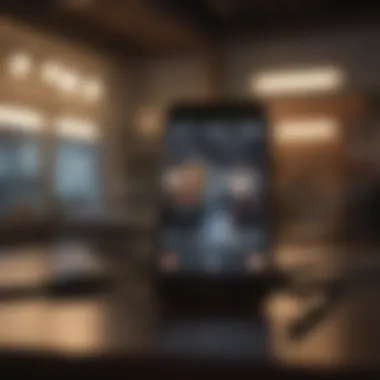
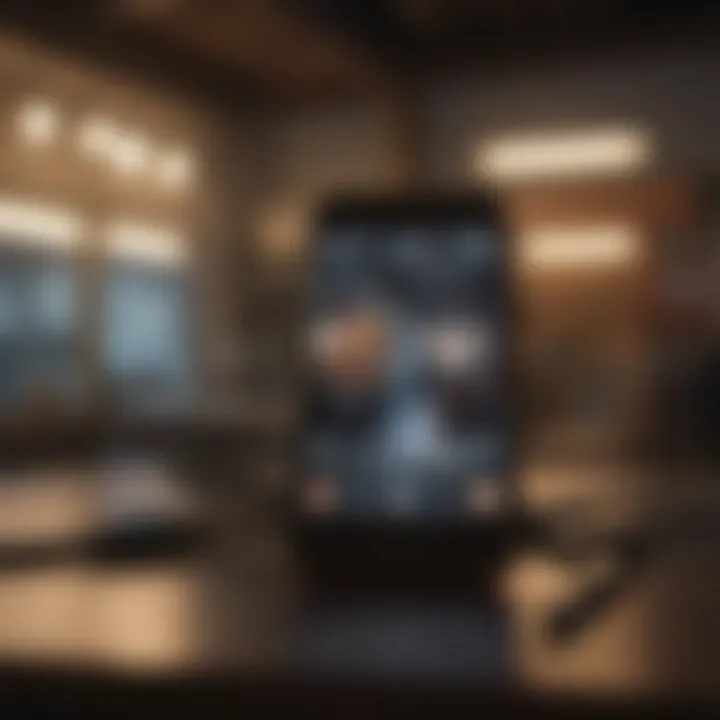
Using iOS Simulators
Utilizing iOS simulators, such as Xcode’s simulator, is specific for Mac users who want to run iPhone or iPad apps. These simulators replicate mobile operating environments effectively. A significant advantage is their integration with Xcode, which many developers already use for app development. Yet, universal use might be hindered because iOS simulators primarily focus on development rather than regular app usage, restricting some app functionalities.
App Installation Steps
The steps for installing apps on a macOS device through a simulator are straightforward but require attention. Users start by downloading the desired app package, often in the form of an IPA file. Following this, they can drag and drop the file into the simulator window for installation. This simple process makes it easy to try out various applications. However, remember that not all apps are available for the simulator, limiting access to certain exclusive features only available on actual devices.
Downloading for Linux
Working with Mobile Emulators
When working with mobile emulators on Linux, options like Anbox or Genymotion are widely used. These tools allow Linux users to run Android applications seamlessly. One critical aspect is the open-source nature of many Linux emulators, which can be advantageous for tech-savvy users. However, compatibility can be a challenge. Some applications may not run smoothly or require additional configurations, making it necessary to have a basic understanding of system commands.
Linux App Support
Linux app support has been improving, with tools allowing for the installation of applications that traditionally run on Android or iOS systems. Not only does this broaden options for users, but it also aligns with the growing demand for mobile applications on diverse platforms. But some users may find that not all apps are supported. This limitation can frustrate those looking to fully transition from mobile devices to Linux desktops.
Installation Tips
Installation tips for Linux users include ensuring that all dependencies are met before downloading an emulator. It’s beneficial to follow official documentation carefully as procedures may vary. A unique feature of Linux is community support; forums and guides are readily available, but this can also lead to varying degrees of quality in support. Users should proceed with caution to avoid complications due to incorrect installations.
Troubleshooting Common Issues
When engaging in the journey of downloading mobile applications on your computer, it is likely you will encounter some issues. Therefore, understanding how to troubleshoot these common problems becomes essential. Addressing these matters not only enhances user experience but also guarantees the effective execution of mobile applications in a non-mobile environment. In this section, we will delve into some of the common challenges users face and discuss the solutions available.
Installation Problems
Compatibility Errors
Compatibility errors frequently arise when users attempt to run mobile applications designed for specific devices or operating systems. These issues can hinder the smooth functioning of the application. A significant aspect of compatibility errors is that they arise from differences in software and hardware requirements. For instance, an application designed for a newer Android version might not function correctly on an older emulator.
This topic is crucial for understanding the overall success of attempting to download mobile apps on a computer. The key characteristic of compatibility errors is their potential to disrupt usage entirely. In this article, identifying this challenge early can prevent user frustration. One distinct advantage of recognizing compatibility errors is that it allows for better planning. Users can choose suitable emulators or simulators that align with their chosen applications. However, the disadvantage lies in the necessity to frequently update both software and the devices running such applications to avoid this error.
Insufficient Resources
Insufficient resources refer to a situation where the computer lacks the necessary hardware capability or memory to run specific applications effectively. This limitation can also significantly impact the goal of successfully downloading and running mobile applications. A key characteristic of insufficient resources is its ability to slow down processes, causing lags and reduced function. Moreover, when users do not meet the required specifications, the performance will suffer regardless of the software in use.
Addressing this issue is beneficial because it gives users an opportunity to assess their system's capabilities before attempting to download an application. A unique feature of insufficient resources is that it serves as a wake-up call for users to upgrade their hardware or free up memory. However, it may also lead to users feeling disheartened due to hardware limitations, limiting options for a satisfying app experience.
Performance Issues
Slow Loading Times
Slow loading times can be particularly vexing and contribute significantly to the overall user experience. When applications take longer than expected to load, frustration sets in. This aspect is critical for users who desire efficiency, especially when multitasking. The fundamental characteristic of slow loading times is often tied to the performance of the emulator or simulator being used. It is crucial for this article, as understanding this can enhance user awareness and preparation.
A unique feature of slow loading times is that they often indicate underlying issues within the system or the application itself, prompting users to investigate further. Though users may often rely on high-speed internet, slow loading times might stem from inadequate local resources or misconfigurations in the emulator settings. However, such circumstances can lead to dissatisfaction and deter users from utilizing mobile applications on their computers.
App Crashes
App crashes present another significant hurdle in obtaining satisfactory application performance. These crashes disrupt the flow of usage, leading users to lose data or progress unexpectedly. The key characteristic of app crashes is often linked to how well the application is optimized for the host environment. This topic carries weight in the overall article, as ensuring applications run smoothly pays dividends in usability.
One can view app crashes as potential indicators of compatibility issues or insufficient resources. Such crashes remind users that not every mobile application lends itself seamlessly to a computer environment. Understanding this allows users to adjust their expectations and prepare appropriate solutions. On the downside, app crashes can leave a negative impression on users, making them hesitant to explore similar applications or solutions in the future.
Proper troubleshooting can greatly enhance the process of downloading mobile applications, minimizing disruptions and maximizing user satisfaction.
In summary, knowing how to tackle issues such as compatibility errors, insufficient resources, slow loading times, and app crashes can immensely improve the experience of downloading mobile applications on computer systems. Each section addresses different facets of this problem, guiding users through solutions and providing clarity in what can often be a challenging experience.
Considerations for Downloading Mobile Apps
Downloading mobile applications onto a computer comes with various important factors to consider. Understanding the implications of legality, licensing, security, and privacy is crucial for users, be they developers, testers, or casual users. The experiences and functionalities are enhanced when these aspects are taken into account. Ignoring them can lead to misuse, unwarranted consequences, or unwanted risks. Therefore, having a clear understanding of these considerations not only improves user experience but also safeguards the equipment and data.
One must also recognize that the landscape of mobile applications is constantly evolving. With more users switching to computers for mobile app access, awareness of potential pitfalls will become increasingly relevant. Here, we will delve into key aspects that users need to pay attention to when downloading mobile applications on their computers.
End
The practical benefits of running mobile applications on a larger screen are significant. Utilizing the advanced capabilities of desktop hardware can lead to smoother app performance, allowing users to accomplish tasks more efficiently. In addition, the availability of better multitasking options on computers enables a more productive workflow, which busy professionals and students will find particularly helpful.
Moreover, the considerations about legality and data privacy should not be overlooked. Users are encouraged to always ensure that they download apps from reputable sources to safeguard personal information. The knowledge of potential risks associated with third-party app stores can lead to informed decisions and ultimately, a safer computing environment.
As the line between mobile and desktop computing continues to blur, the insights presented in this guide equip users with the ability to leverage the full potential of mobile applications. Whether for personal enjoyment or professional development, downloading these applications on a computer is not just a trend but an increasingly important skill in a digital-first world.
"The digital landscape demands adaptability; understanding app platforms is a key strategy for success."
By staying informed and using the resources provided, you can maximize your experience with mobile applications on your computer, ensuring that your tech arsenal is as versatile as your needs dictate.



